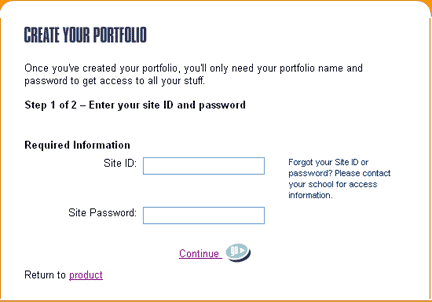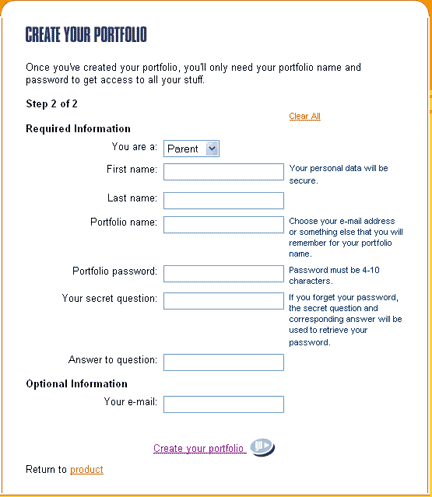|
|

|
Learn More: Creating a Parent Portfolio
- The main Parent page has a sign-in box that is specific to parents.
- Parents are encouraged to set up a portfolio so they can use Bridges products to their full potential and save useful information and results for future reference.
- When parents identify themselves as "Parent" users of the site, we are able to remove their information from reporting tool results in order to ensure accuracy. As well, we can target special announcements and updates on the site specifically to them.
Steps involved in creating a parent portfolio:
- You'll need the Site ID and Site Password for your student's school.
- Go to www.bridges.com and select the "Sign In" link for Parents in the lower-left section of the page.
- Select the Create a New Portfolio link.
- Enter the Site ID and Site Password for your student's school.
- Select "Parent" in the first field. Fill in the other information. (See the sample form below).
- We strongly encourage you to enter a valid e-mail address, as the system will automatically send your portfolio credentials to that e-mail address for your future reference.
- After you've created the portfolio, the system will automatically sign you in.
- You may now go directly into a Bridges website using the links under Your Tools. Or you may choose to remain in the sign-in area to browse the articles on guiding your student through the career exploration and planning process.
- Once your portfolio is created, you may use this portfolio name and password to sign in from the main Sign-In box on www.bridges.com, if you prefer.
Step 1:
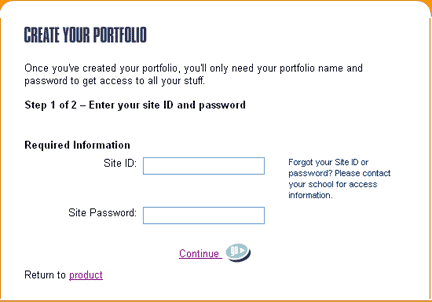
Step 2:
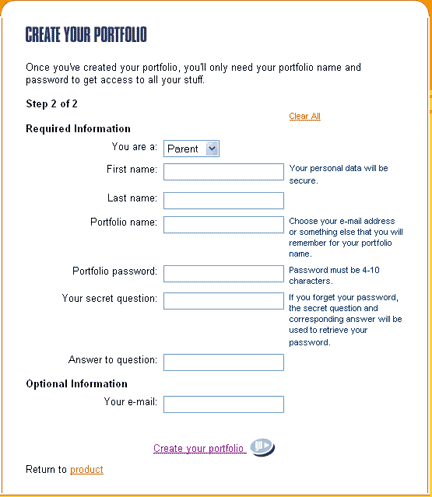
|
|